Business Process Simulation represents a powerful instrument for business analysts when analyzing and comparing business processes. Most of the state-of-the-art business process simulators, however, rely on Discrete event simulation, which requires various unrealistic assumptions and simplifications to perform experiments. Predictive Process Monitoring, on the other hand, offers a viable way to complete ongoing traces or to generate entire traces from scratch, via predictions of the next activities and their attributes. Predictive models, though, are usually based on black-box approaches that makes it difficult to reason on what-if scenarios. ${\mathsf{Rims_{Tool}}}$ is a hybrid business process simulator that aims at combining predictive models built from data and Discrete event simulation at runtime in a white-box manner. The proposed tool, thus, is able to exploit the strengths and avoid the limitations of both approaches.
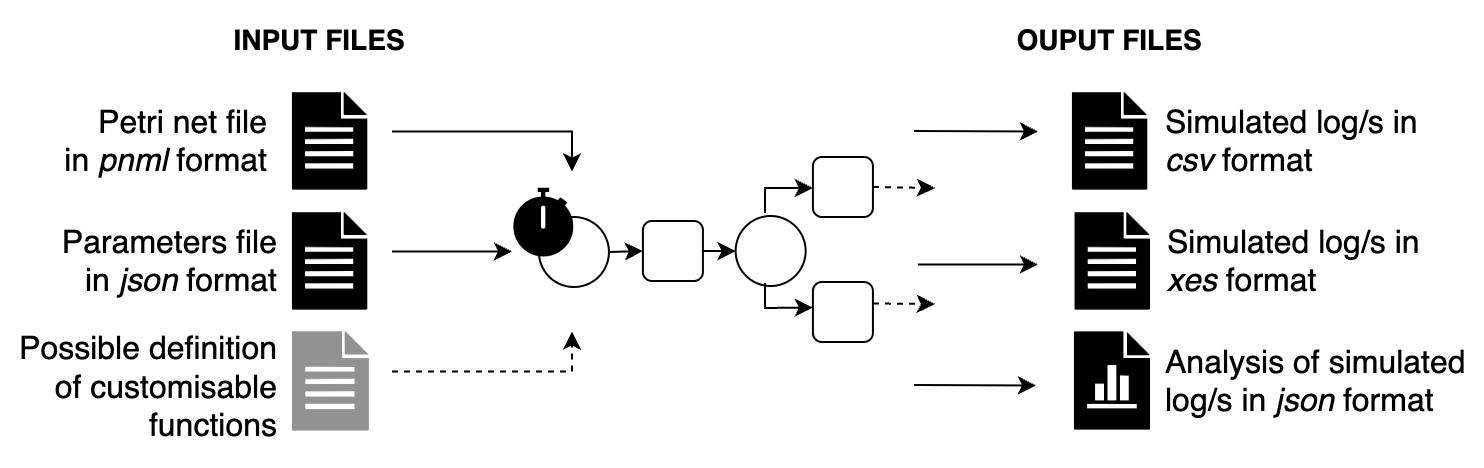
Video tutorial
Installation guide
It is possible to clone the project from the github repository (${RIMS}{\mathsf{_{Tool}}}$). To execute this code, use **Python 3.10** and install the following main packages:
- scikit-learn==1.2.1
- scipy==1.11.2
- simpy==4.0.1
- pm4py==2.7.5.2
- statsmodels==0.14.0
- pandas==1.5.3
or you can use the configuration file called requirements.txt to install all specified package versions.
pip install -r requirements.txt
conda activate rims_toolOtherwise, with the anaconda system you can create an environment using the environment.yml specification provided in the repository.
conda activate rims_tool
conda env create -f rims_tool.yml
Getting Started
Once the packages are installed, inside the core folder you can run one or more simulations by specifying the following parameters:
-p: specify the path of the Petri net model to be simulated, in pnml format-s: specify the path to the simulation parameter file, in json format-t: specify the total number of traces per single simulation-i: specify the total number of simulation to generate-o: specify the path where to save the output files
python run_simulation.py -p <petrinet>.pnml -s <simulation_parameters>.json -t 10 -i 1 -o <output_folder_name>
Otherwise, it is possible to run the three examples directly with the keywords: arrivalsD, arrivalsS, process_times, decision_mining.
Input files
As explained in the figure, the tool requires as input files at least: the Petri net model and the json file.
Petri net model
RIMS to model and simulate the process utilizes the Petri net model, which is handled through the methods provided by the pm4py library.
The input file for correct reading needs to be in the format pnml i.e. name_file.pnml. Finally, it must not contain two or more transitions with the same name.
The tool does not accept a BPMN model as input, however, it can be easily transformed into a Petri net, through various Python libraries PM4PY or PM tool such as ProM.
Simulation parameters
As a second input file, the tool requires a json file in which the simulation parameters are specified. The table shows the parameters that must always be present to generate a simulation and the optional ones with possible default values.
| Key word of parameters | Optional | Default | Description |
|---|---|---|---|
| start_timestamp | True | datetime.now() | Starting date simulation (%Y-%m-%d %H:%M:%S datetime format). |
| duration_simulation | True | 365 days | Total duration of simulation. |
| probability | True | equal probability for each decison point | Three different possible ways to set which path following for decision point (AUTO, float, CUSTOM), for details see the example decision_mining. |
| processing_time | False | ---- | Three different possible ways to set the processing time for each activity (AUTO, DISTRIBUTION, CUSTOM), for details see the example process times. |
| waiting_time | True | ---- | Three different possible ways to set the processing time for each activity (AUTO, DISTRIBUTION, CUSTOM), for details see the example process times. |
| interTriggerTimer | False | ---- | Two different ways to generate the arrivals times of the next tokens in the simulation (DISTRIBUTION, CUSTOM), for details see the example arrivals. |
| resource | False | ---- | The list of Roles involved in the simulation, for each of which, individual resources and work schedule are specified (see the example arrivals). |
| resource_table | False | ---- | For each activity, it is defined which role is to perform it. |
Custom functions
In the file custom_function.py it is possible to insert several runtime customizable functions of predictive models to RIMS. The next three examples explain how it is possible to define this integration in a simple and quick way.
Output files
If the number of simulations to be run is more than one, ${RIMS}{\mathsf{_{Tool}}}$ returns the simulated log and analysis file for each simulation.
Simulated log
At the end of the simulation, the tool returns the simulated log in XES and CSV format with all the features associated with each event (here to see the full list of features). Output files are saved in the folder output/given_name.
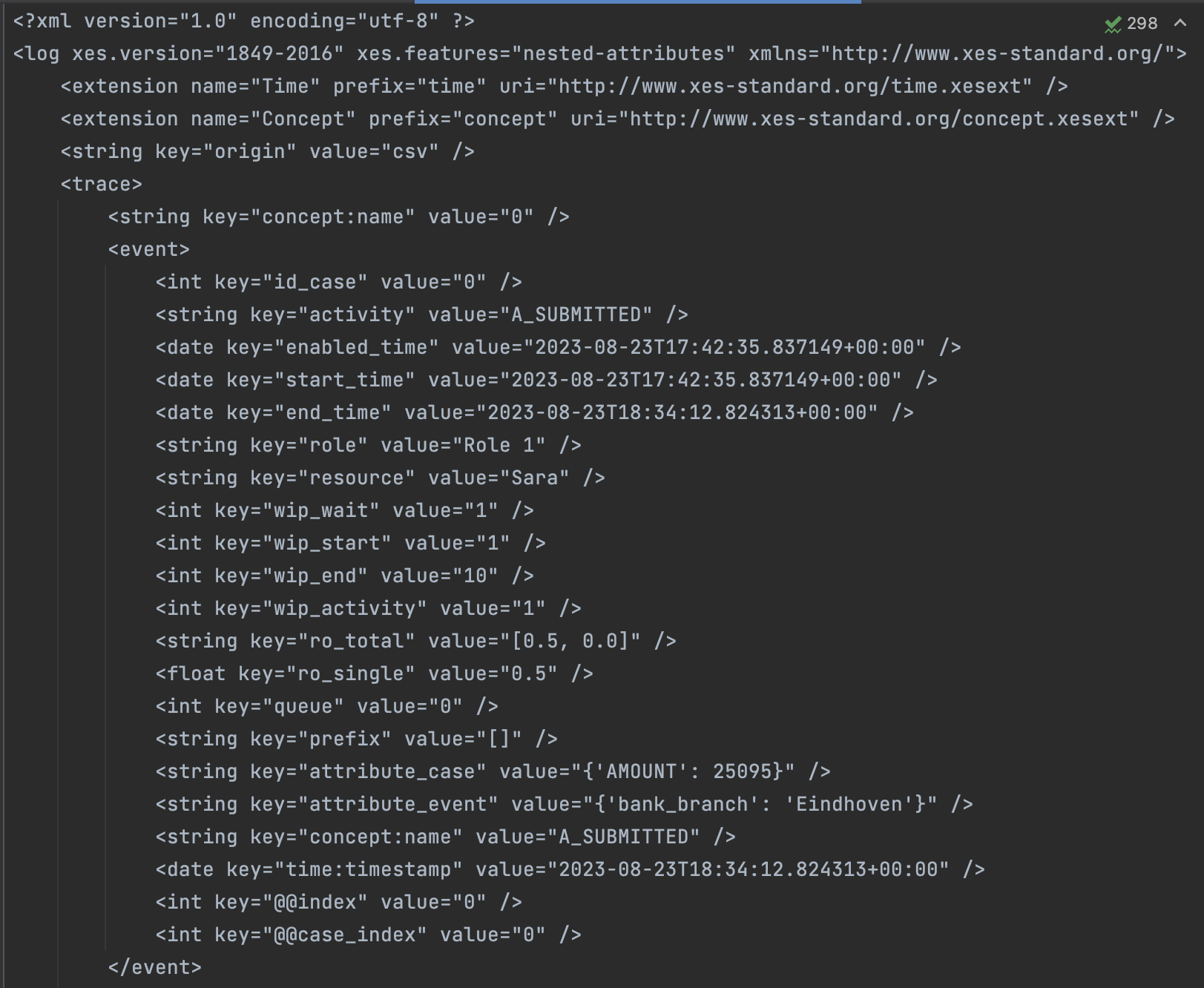
All events generated by the simulation are still printed in the terminal view
Analysis of simulated log
Class to generate the output json file result_simulated_log_(experiment_name).json with some analysis on the simulated log.
| Name | Description |
|---|---|
| total_events | Total events in the log |
| total_traces | Total traces in the log |
| A_frequency | Total occurrences of activity A in the log |
| total_duration | Total duration of simulation |
| start_date | Start date of the simulation |
| end_date | End date of the simulation |
